Here in this article we have explained a list of methods on "How To Cancel YouTube Premium"
YouTube Premium offers a range of enticing features like ad-free viewing, background play, and access to exclusive content. However, circumstances may arise where you need to cancel your subscription.
Whether it's due to financial reasons, changing preferences, or simply wanting to explore other streaming options, canceling YouTube Premium doesn't have to be a daunting task.
By the end of this Article, you'll have all the tools necessary to confidently cancel your YouTube Premium subscription, allowing you to regain control over your streaming preferences and explore alternative options that align with your needs.
Let's dive in and take charge of your YouTube Premium membership!
How To Cancel YouTube Premium membership over browser
To cancel your YouTube Premium membership over browser, follow these steps:
1. Open your preferred web browser and navigate to the Paid Memberships page on YouTube.
2. On the Paid Memberships page, locate and click on the "Manage Membership" option. This will allow you to access the settings for your YouTube Premium subscription.
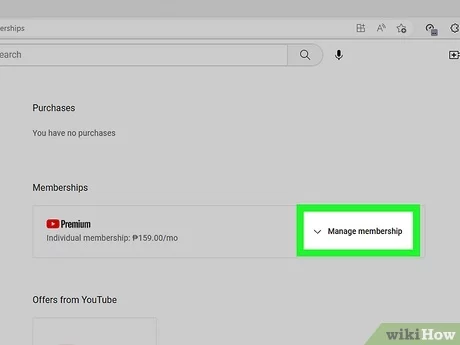
3. Look for the "Deactivate" button and click on it. This will initiate the cancellation process for your YouTube Premium membership.
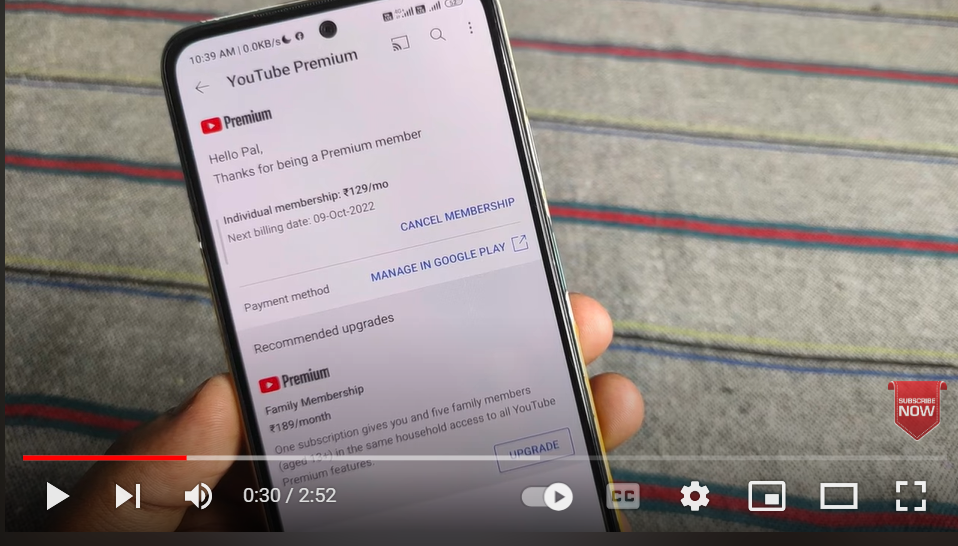
4. A prompt will appear asking if you want to continue with the cancellation or if you prefer to pause your membership instead. If you want to cancel your subscription entirely, click on "Continue." If you wish to temporarily pause your membership for up to six months, click on "Pause" instead.
5. After selecting your preferred option, you will be prompted to provide a reason for canceling your subscription. Choose the appropriate reason from the given options and click on "Continue" to proceed.
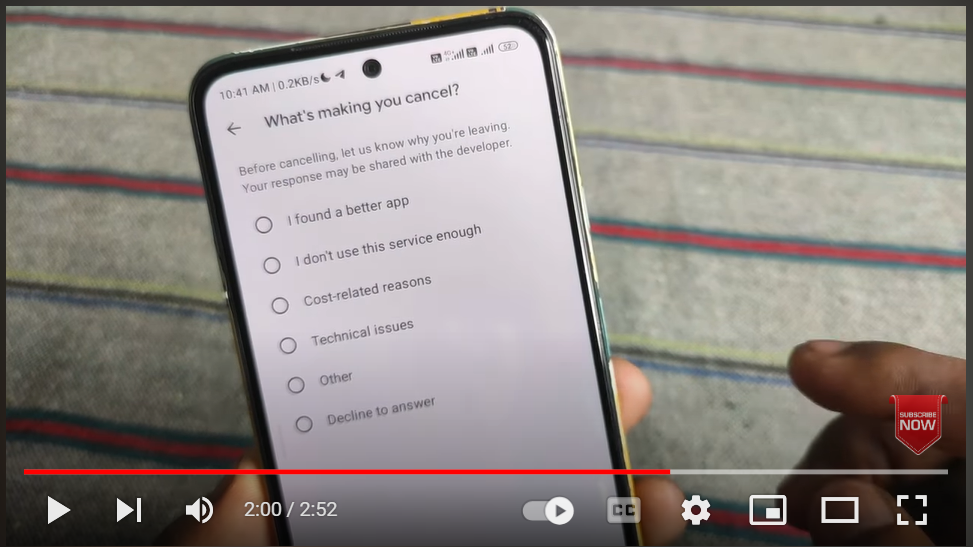
6. On the next screen, you will be presented with a final confirmation to cancel your subscription. If you are sure about canceling, click on "Cancel subscription" to finalize the process.
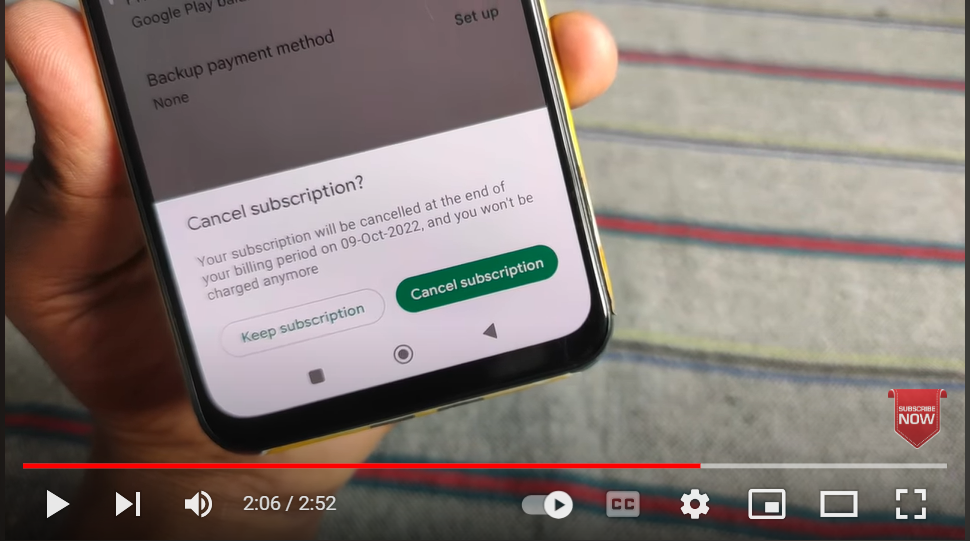
7. Note that if you subscribed to YouTube Premium through Google Play, clicking on "Cancel" will redirect you to the subscriptions page on the Google Play Store. From there, you can promptly cancel your Premium membership.
How to cancel your YouTube Premium membership over Android
To cancel your YouTube Premium subscription using the Android app, follow these steps:
1. Open the YouTube app on your mobile device.
2. Tap on your profile icon located in the upper-right corner of the screen. This will take you to your account settings.
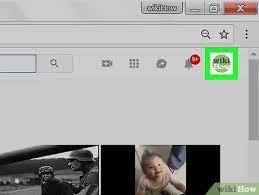
3. From the account settings menu, select "Purchases and memberships." Look for your active YouTube Premium membership and tap on it.
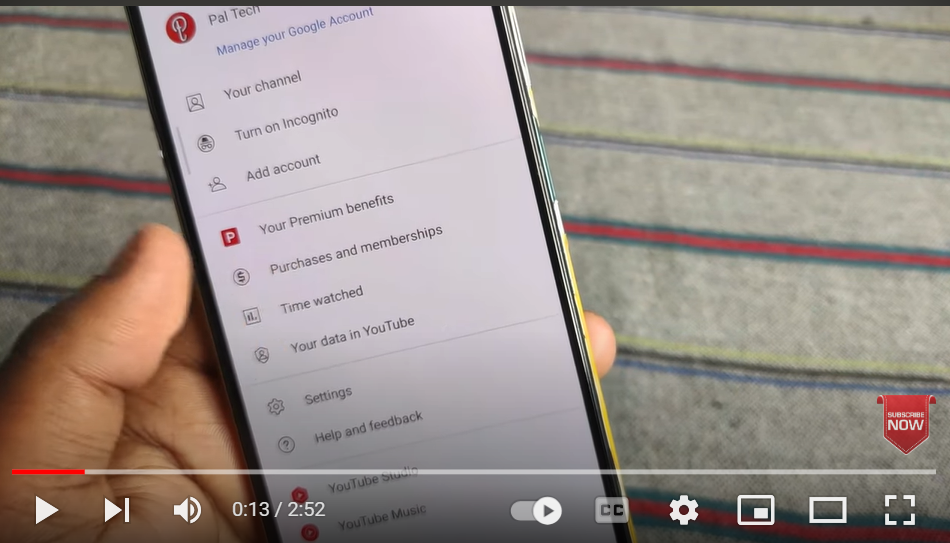
4. On the YouTube Premium membership screen, you will see the option to "Deactivate." Tap on it to initiate the cancellation process.
5. A prompt will appear asking if you want to continue canceling your membership or if you prefer to pause it instead. If you want to cancel your subscription entirely, tap on "Continue to cancel." Alternatively, if you wish to temporarily pause your membership for up to six months, tap on "Pause Instead."
6. After choosing your preferred option, you will be asked to provide a reason for canceling the subscription. Select the appropriate reason and tap on "Next" to proceed.
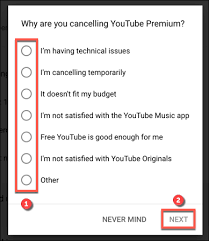
7. On the next screen, you will be presented with a final confirmation to cancel your subscription. Tap on "Yes, Cancel Premium" to confirm the cancellation.
8. If you signed up for YouTube Premium through a credit or debit card and are still within the free trial period, you won't immediately lose access to the subscription. It will remain active until the next billing cycle.
9. Please note that the steps to cancel YouTube Premium on an iOS device are similar if you subscribed using a credit or debit card.
By following these steps, you should be able to cancel your YouTube Premium subscription using the YouTube app on your Android device.
How To Cancel YouTube Premium over Iphone
To cancel your YouTube Premium subscription on an iPhone or iPad, follow these steps:
1. Open the Settings app on your Apple device.
2. Locate and tap on your Apple ID. It is usually found at the top of the Settings menu.
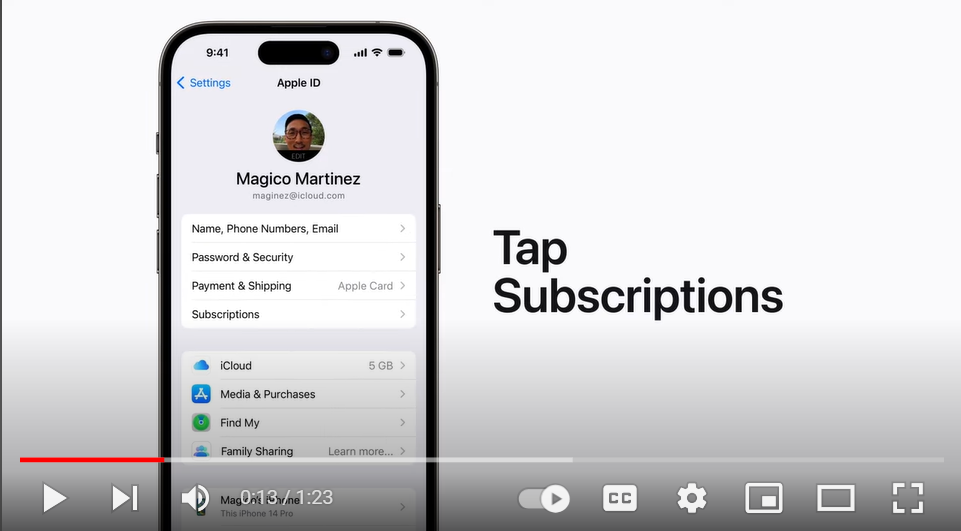
3. In the Apple ID menu, you will find the "Subscriptions" option. Tap on it to access your active subscriptions.
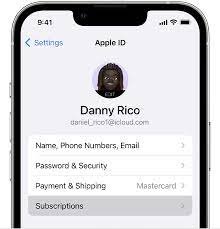
4. Look for "YouTube" in the list of subscriptions and tap on it.
5. On the YouTube subscription page, you will find the option to "Cancel subscription." Tap on it to initiate the cancellation process.
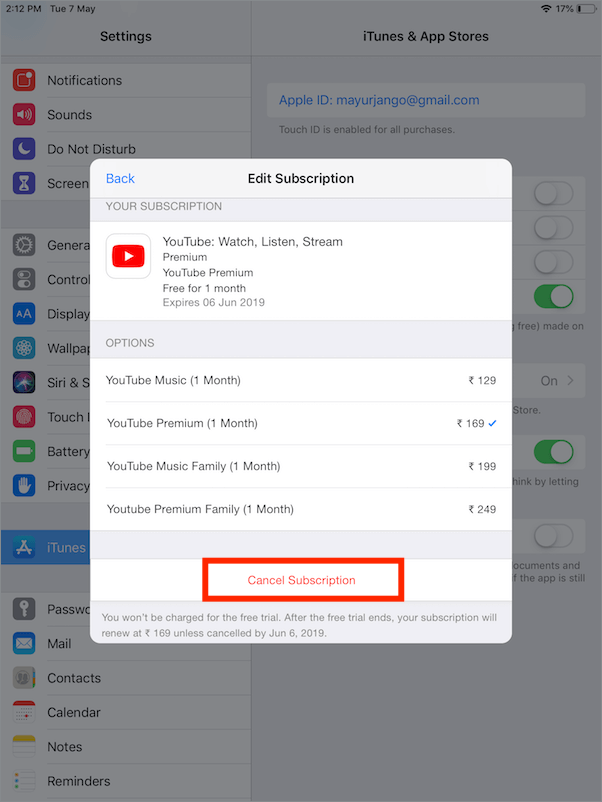
6. A confirmation prompt will appear asking you to confirm the cancellation. Tap on "Confirm" or "Cancel Subscription" to proceed with canceling your YouTube Premium subscription.
Final Thoughts
Canceling your YouTube Premium subscription might seem like a daunting task, but with our step-by-step guide, you can confidently navigate through the process.
We've covered various methods, including canceling through the web browser, Android app, and iOS devices, ensuring that you have all the information you need, regardless of your preferred platform.
Remember, canceling YouTube Premium doesn't mean the end of your streaming journey. It's an opportunity to explore other options that align with your current preferences and budget.
Whether you decide to switch to a different streaming service or take a break from premium features altogether, the choice is now in your hands.
So, take control of your YouTube Premium membership and make decisions that suit your needs.
We hope that our guide has empowered you to confidently cancel your subscription and embark on a new streaming adventure.
Remember, change is often the catalyst for discovering exciting new avenues for entertainment.
Frequently Asked Questions
Q1. Can I cancel my YouTube Premium subscription at any time?
Yes, you have the freedom to cancel your YouTube Premium subscription at any time you choose.
Q2. How can I cancel my YouTube Premium subscription if I subscribed via Google Play?
If you subscribed through Google Play, you need to access the subscriptions page on the Google Play Store using a non-iOS device to cancel your YouTube Premium membership.
Q3. Is there a cancellation fee for terminating my YouTube Premium subscription?
No, there are no cancellation fees associated with terminating your YouTube Premium subscription.
Q4. Can I get a refund if I cancel my YouTube Premium subscription?
Refunds are generally not provided for canceled subscriptions, but exceptions may vary depending on your specific circumstances and the policies of your payment method.


