Are you concerned about your privacy on YouTube?
Do you want to know How To Delete YouTube History?
Deleting your search history is an easy process that can be done in a few simple steps.
Whether you are using a desktop browser on your computer or accessing Youtube on your mobile device, we’ve got you covered.
First, let's look at how to delete Youtube search history on a desktop browser.
You can start by clicking on your profile icon found on the top-right corner of your screen. Once you click on it, a drop-down menu will appear.
One of the options in this menu is "History". Click on it, and it will take you to your Youtube search history, where you will see a list of all the videos you’ve watched on the platform.
How To Delete YouTube History (Updated 2023)
In the following sections, we will dive into several techniques that will empower you to take control of your digital footprint on YouTube.
From using the built-in features provided by YouTube itself to leveraging third-party applications and browser settings, we'll explore a range of options to help you achieve a clean slate.
Deleting your YouTube history is not only about clearing your viewing records; it's about reclaiming your privacy, managing your recommendations, and curating a personalized YouTube experience.
So, let's embark on this journey together and discover the methods that will assist you in wiping the slate clean and regaining control over your digital presence on YouTube.
Delete your YouTube history on your desktop browser
To delete your YouTube history on your desktop browser, follow these steps:
- Click on the "profile icon" in the upper-right corner of your screen.
- Click on the "Settings" option from the drop-down menu that appears.
- Look for the "History & Privacy" tab on the left sidebar and click on it.
- Under the "YouTube History" section, click on the "Manage All Activity" button.
- This will take you to a page where you can see your "Entire Watch History" and "Search History" separately.
- If you want to delete your "Entire Watch History," click on the "Clear All Watch History" button.
- If you want to delete your "Search History," click on the "Clear All Search History" button.
- For more options, click on the "Delete Activity by" tab and choose a specific "time frame" for which you want to delete your history.
- Once you have made your selection, click on the "Delete" button and confirm that you want to delete the selected activity.
How to clear your YouTube watch history and search history on the mobile app
Clearing your YouTube watch and search history on the mobile app is a quick and easy process that can help keep your activity private and organized. Follow these simple steps to clear your history:
1. Launch the YouTube app on your mobile device and tap on your profile icon located in the upper-right corner of the screen.
2. In the drop-down menu, select the "Settings" option.
3. From the list of options, select "History & privacy".
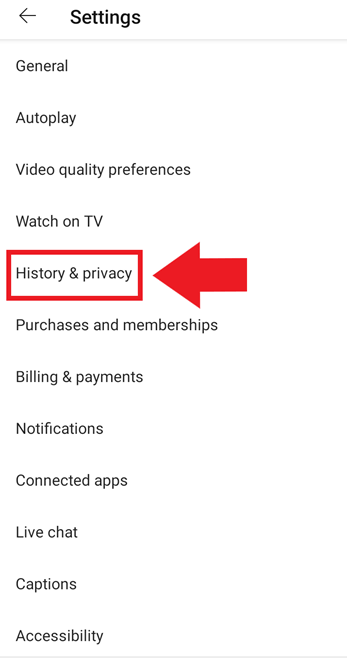
4. Next, select "Clear watch history" to delete all videos you've watched in the past.
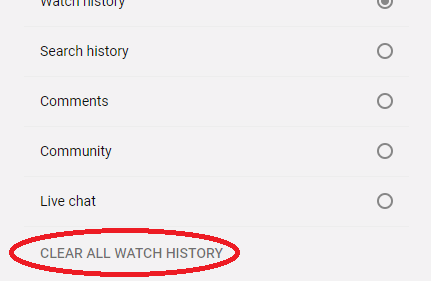
5. To clear your search history, select "Clear search history".
6. Alternatively, if you want to delete specific search items, tap on the search bar, and you'll see a list of your previous searches. Tap on the three dots next to a particular search term and choose "Remove."
7. If you're worried about privacy concerns, you can choose the "Pause watch history" or "Pause search history" options, respectively.
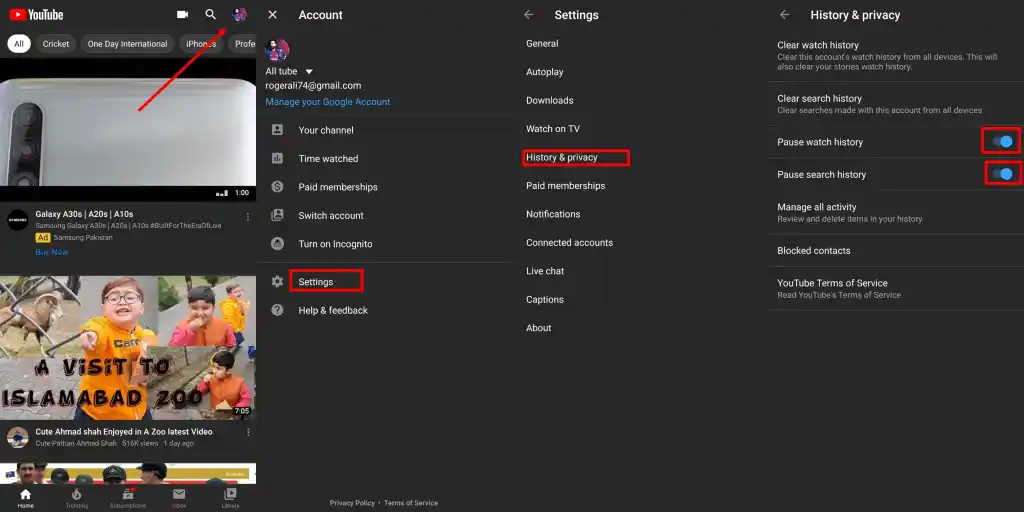
Final Thoughts
Remember, managing your YouTube history is an ongoing process. As you continue to explore the platform and discover new videos, it's important to regularly revisit your history and delete any unwanted records.
By doing so, you can maintain a clean and personalized YouTube experience tailored to your preferences.
So, whether you're seeking a privacy-conscious approach, a clutter-free recommendation feed, or simply a fresh start, the methods discussed in this article provide you with the tools necessary to delete your YouTube history and take charge of your digital footprint.
Embrace the power to shape your YouTube journey, reclaim your privacy, and embark on a personalized viewing experience that truly reflects your interests.
Remember, you're in control of your online presence, and by managing your YouTube history, you can pave the way for a more tailored and enjoyable YouTube experience
Frequently Asked Questions
Q1. Are there any third-party tools or apps that can help with deleting YouTube history?
Yes, there are third-party browser extensions and applications available that offer additional features for managing your YouTube history.
Examples include "YouTube History Cleaner" and "History Eraser for YouTube."
Q2. Will deleting my YouTube history affect my subscribed channels or playlists?
Deleting your YouTube history does not impact your subscribed channels or playlists.
These remain intact, and you can continue to access them as usual.
Q3. Can I pause my YouTube watch history instead of deleting it?
Yes, YouTube allows you to pause your watch history. By pausing it, YouTube will stop recording the videos you watch, and your future viewing activity will not be saved in your history until you resume it.
Q4. Does deleting my YouTube history remove my comments and likes on videos?
No, deleting your YouTube history does not remove your comments or likes on videos. These actions are separate from your viewing history and remain unaffected.


