Want to Learn "how to remove shorts from YouTube", we have got you covered.
In the world of online entertainment, YouTube has revolutionized the way we consume videos.
One of their most recent additions to the platform is YouTube Shorts, a feature that allows users to create and share short, snappy videos.
While Shorts have gained immense popularity, with their engaging content and easy creation process, some users may find themselves wanting to remove them from their YouTube experience.
Whether you're looking to declutter your feed or simply prefer longer-form content, this article aims to provide a comprehensive guide on how to remove YouTube Shorts from your viewing preferences. Let's dive in and reclaim control over your YouTube journey.
how to remove shorts from youtube
Removing videos from YouTube is a straightforward process, and it can be done quickly and easily with just a few clicks.
Whether you’re trying to get rid of an old video or simply remove a short clip that you've uploaded in the past, there are several steps involved in taking down your content from YouTube.
In this article, we'll explain how to delete videos from YouTube, so that you can keep your account clean and free of unwanted clips:
1) Mark Shorts as Not Interested
If you're tired of seeing annoying shorts videos on your YouTube feed, you can simply mark them as not interested. Here are the simple steps:
- Open your YouTube app or go to the website and log in to your account.
- Look for a YouTube shorts video that you don't want to see anymore.
- Click on the three vertical ellipses icon (dots option) on the right side of the video title.
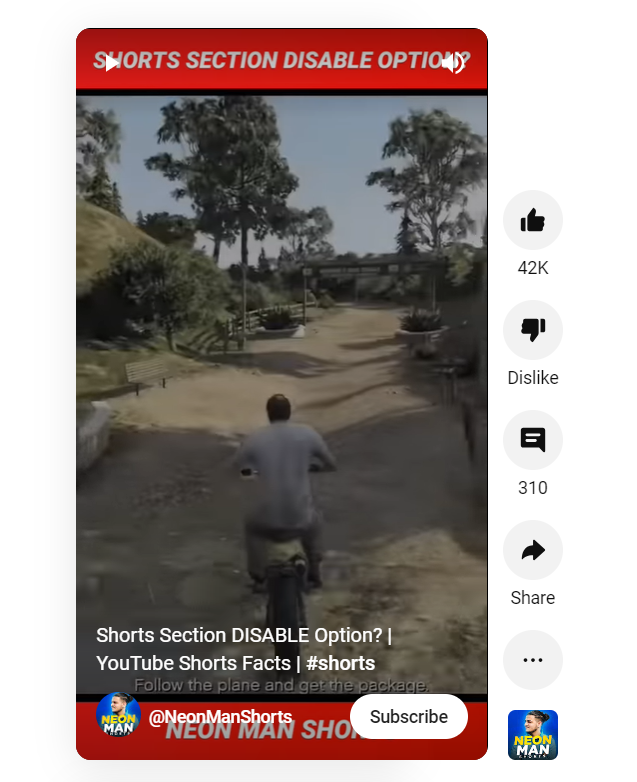
4. Tap on "Don't recommend channel" on mobile devices or "Not interested" on the desktop version.
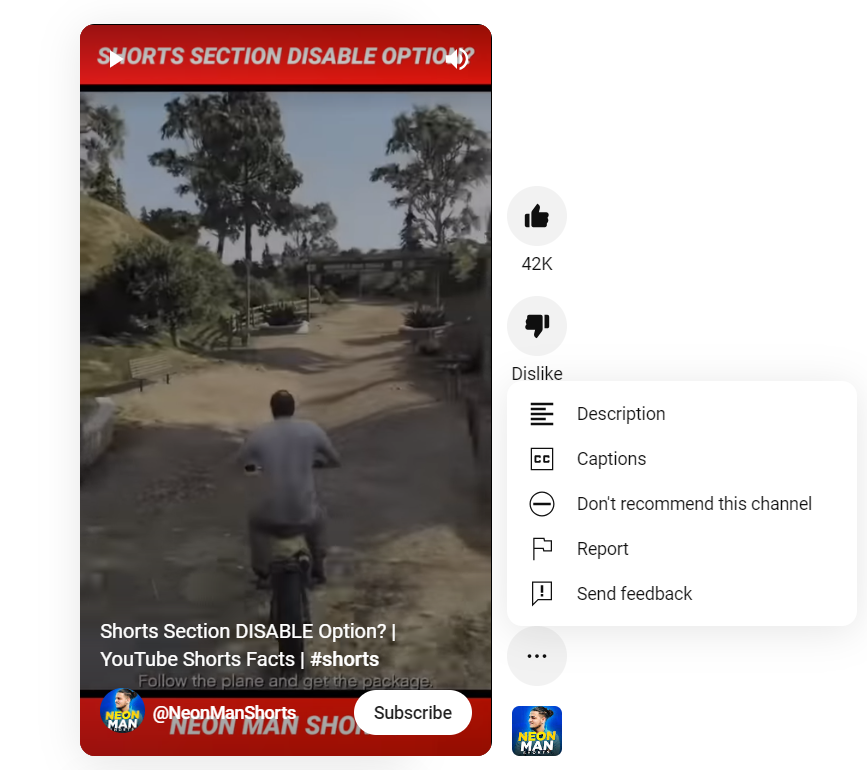
5. A confirmation message will appear; click "Yes" or "I'm sure" to confirm your choice.
6. YouTube's algorithm will learn from your preferences, and you won't see videos from that channel or similar content anymore.
By following these simple steps, you can easily get rid of annoying shorts videos and enjoy watching the videos that interest you.
2) Downgrade the YouTube App
If you find YouTube Shorts annoying and cluttering your feed, downgrading the YouTube app is the perfect solution. While it may sound like an intimidating task, it's a relatively straightforward process that requires minimal effort.
In this step-by-step guide, we walk you through the process of downgrading your YouTube app version without compromising your device security.
To start, head to your phone settings > App info > YouTube > Uninstall updates. This should bring your app version down to the factory version.
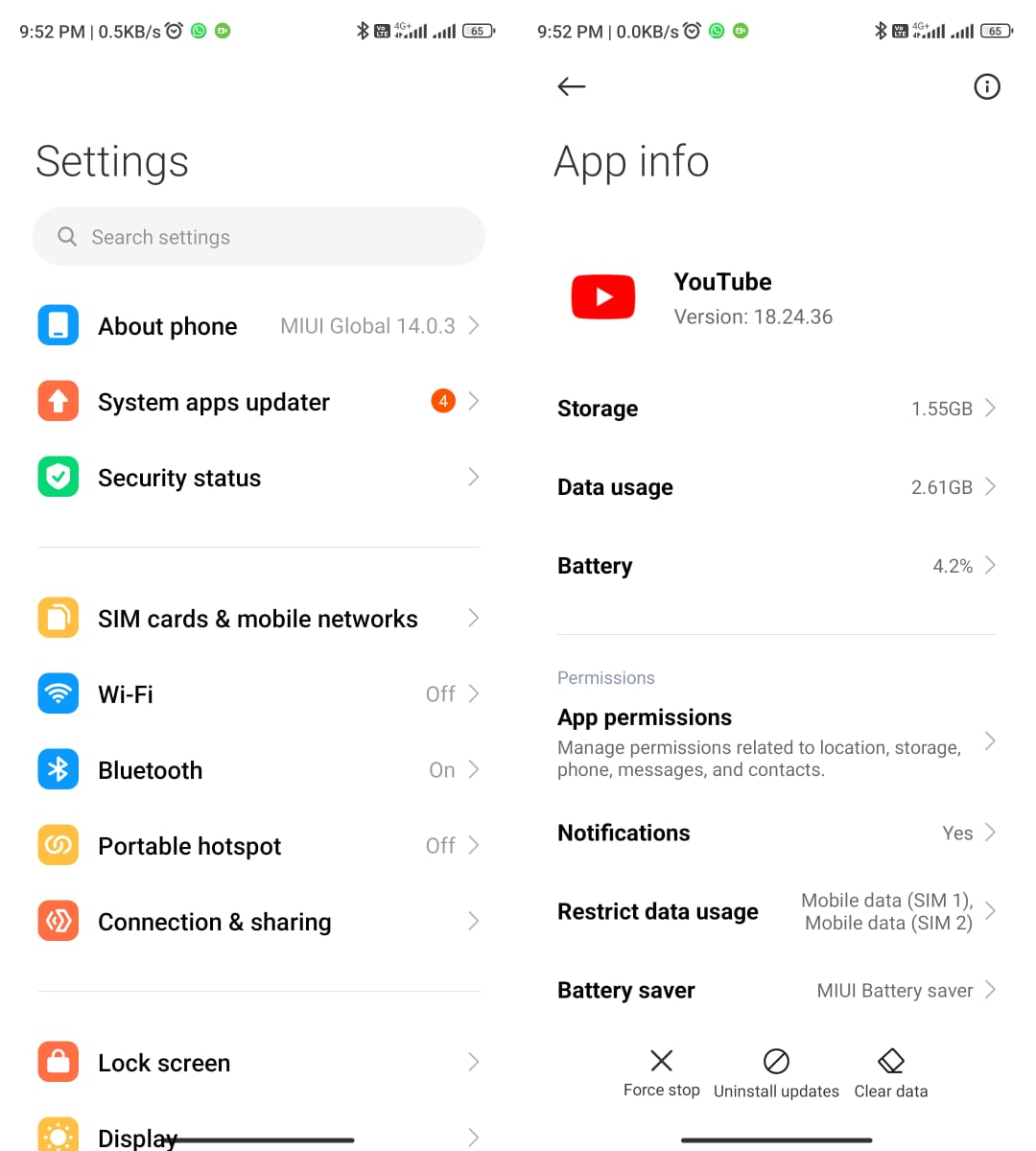
From here, head back to your phone settings > Security > Unknown sources and enable this option since downgrading the app is considered a third-party installation.
Next, find and download a stable previous YouTube app version from a trustworthy source on the internet. Once downloaded, click on the APK file and initiate the installation process.
If you're using an Android device, you must ensure that you have enabled "Unknown sources." Tap the "allow" button to proceed with the installation. Finally, after the installation is complete, you should turn off the setting for "unknown resources" to keep your device secure.
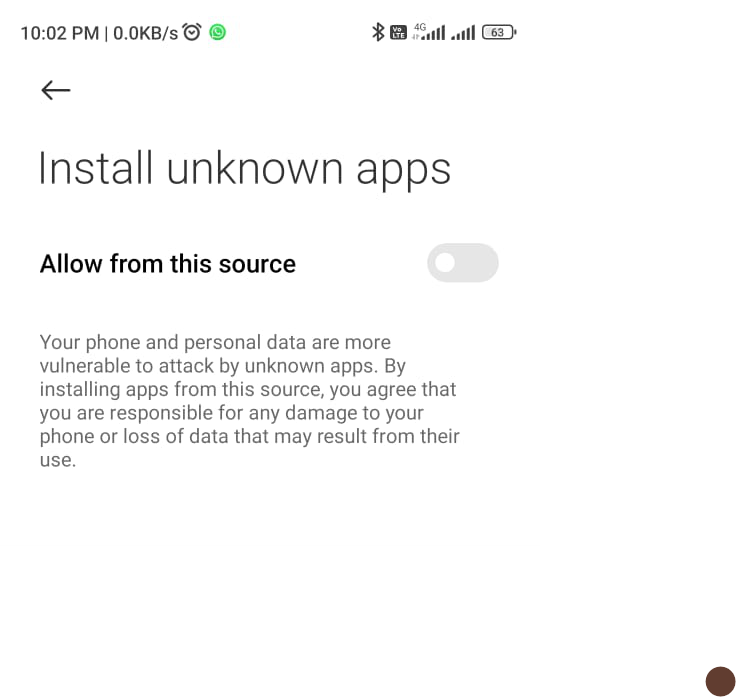
By following these simple steps, you can easily remove shorts and enjoy uninterrupted browsing on YouTube.
3) Uninstalling all the updates
If you're tired of watching shorts on YouTube or simply want to remove them from your feed, you can do so easily. One way to get rid of them is by downgrading the YouTube app to a previous version.
To do this, you need to first uninstall all the updates to the app. This will revert the app back to the factory version. Unfortunately, this process will also remove all the updates and app settings you've made since installing the app.
To uninstall updates, tap on the "Settings" icon on your phone's home screen. In the Settings menu, search for the "Apps" option and select it.
Find the YouTube app and tap on it. On the app info page, you should see an option called "Uninstall updates". Tap on this option and confirm the action when prompted.
Once you have uninstalled all the updates, the app will revert to the factory version of the app. You can then open the app and set it up with your preferences. This method should help you remove shorts from YouTube.
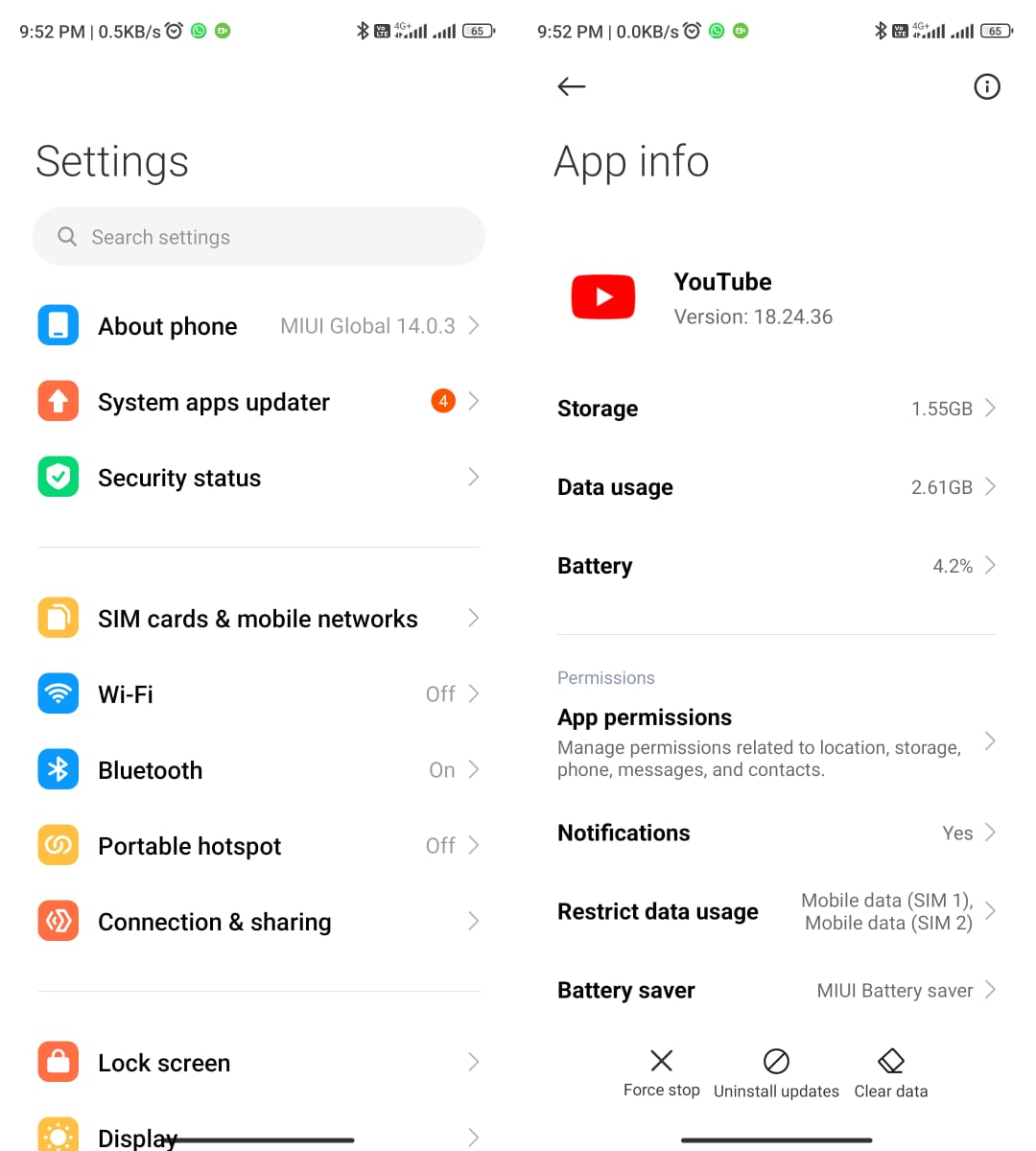
Once you have uninstalled all the updates, the app will revert to the factory version of the app. You can then open the app and set it up with your preferences. This method should help you remove shorts from YouTube.
4) Use YouTube Vanced or its Alternatives
When it comes to removing shorts from YouTube, one of the most effective solutions is to use YouTube Vanced or one of its alternative apps.
These apps offer premium features such as ad-blocking, background playback, and layout settings that can help improve the user experience.
To install YouTube Vanced, first, download the app from a trusted source, such as the official website. Then, enable the "unknown sources" option in your settings menu, and install the app.
Make sure to install the correct version for your device and app version. Once installed, you can easily access the app by tapping the profile icon in the top-right corner of the app and selecting the Vanced option.
From there, you can enjoy watching videos without annoying shorts, ads, or interruptions.
Alternatively, you can also try using browser editions or extensions such as the Filmora YouTube video editor, which allows you to create in-depth and detailed videos instead of just relying on bite-sized shorts.
Just make sure to download extensions from trusted sources to avoid any legal notice or other issues.
Conclusion
YouTube Shorts may be an exciting addition to the platform, but it's perfectly understandable if they don't align with your preferences or interests.
By following the steps outlined in this guide, you now have the power to remove YouTube Shorts from your viewing experience, ensuring that your feed reflects the content you truly enjoy.
Remember, customization is key, and with a few simple clicks, you can curate your YouTube journey to match your unique tastes. Embrace the freedom to tailor your online entertainment and make YouTube your ultimate video destination.
Frequently Asked Questions
Q1. Can I remove YouTube Shorts from my feed?
Yes, you can remove YouTube Shorts from your feed by adjusting your YouTube preferences and settings.
Q2. How can I customize my YouTube feed to exclude Shorts?
To exclude Shorts from your YouTube feed, go to your YouTube settings, navigate to the "Playback and Performance" section, and disable the option for Shorts.
Q3. Will removing YouTube Shorts affect my overall YouTube experience?
No, removing YouTube Shorts will not negatively impact your overall YouTube experience. It simply tailors the content displayed in your feed.
Q4. Can I remove Shorts from specific YouTube channels or creators?
Unfortunately, YouTube does not currently offer a feature to remove Shorts specifically from certain channels or creators. However, you can remove all Shorts from your feed using the general settings.
Q5. Are there any browser extensions or third-party tools available to remove YouTube Shorts?
Yes, there are browser extensions and third-party tools available that can help you remove YouTube Shorts from your feed. Perform a search for "YouTube feed customization tools" to explore available options.


